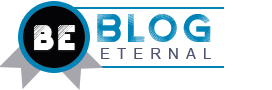Is your laptop battery defective? Maybe yours isn’t functioning upto par as it once used to. Wait, before your laptop makes it to the landfill, Spiridon Geha, a renowned device repair expert, shares a comprehensive guide on how to replace your laptop battery.
Replacing a laptop battery is a relatively straightforward process that can be done by most users with some basic technical skills. However, it’s important to follow the correct steps to ensure safety and prevent damage to the laptop.
Laptop Battery Lifespan
The lifespan of a laptop battery can vary depending on factors such as the battery type, usage patterns, and the laptop model. Spiridon Geha says on average, laptop batteries are designed to retain about 80% of their original capacity after 300-500 charge cycles, which usually equates to 2-3 years of typical use. However, this can differ between laptop brands and models, so it’s important to consult your laptop’s user manual for specific information about your battery’s expected lifespan.
When to Replace Your Laptop Battery
There are several signs that indicate it’s time to replace your laptop battery:
Reduced Battery Life: If your laptop’s battery life has significantly decreased, it’s a clear sign that the battery is nearing the end of its lifespan.
Swelling or Bulging Battery: If you notice any swelling or bulging in the battery, it’s a safety hazard and should be replaced immediately.
Erratic Battery Behavior: If your laptop shuts down unexpectedly or the battery percentage jumps erratically, it indicates a faulty battery.
Excessive Heat: If your laptop gets excessively hot, especially around the battery area, it could be a sign of a failing battery.
Old Battery: Generally, laptop batteries last around 3-5 years. If your battery is approaching or exceeding this age, it’s a good idea to consider replacing it.
How to Replace Your Laptop Battery
Preparation:
- Identify Your Laptop Model: Before purchasing a replacement battery, identify your laptop’s exact model number. This ensures you get the correct battery for your device.
- Purchase a Compatible Battery: Buy a replacement battery from a reputable seller, ensuring it’s compatible with your laptop model
Replacing the Battery:
- Power Off and Disconnect: Shut down your laptop and unplug it from the power adapter.
- Remove the Battery Cover: Locate the battery compartment, usually on the underside of the laptop. Slide the release latch or unscrew the cover to access the battery.
- Detach the Old Battery: Carefully disconnect the battery connector from the motherboard. Some batteries may be secured with screws, which need to be removed.
- Install the New Battery: Align the new battery connector with the motherboard socket and gently push it in until it clicks. Secure any screws if necessary.
- Replace the Battery Cover: Reattach the battery cover by sliding the latch back or screwing it in place.
- Power On and Recalibrate: Power on your laptop and let it fully charge. Once charged, let it discharge completely and then fully charge it again. This helps recalibrate the battery for accurate readings.
Remove Built-in laptop Battery
Spiridon Geha says it is possible to remove built-in batteries. However, the ease of replacement will depend on the laptop model. “Some laptops have easily accessible battery compartments, while others require more extensive disassembly,” he further explained.
If you’re comfortable with computer hardware and have the necessary tools, you can often replace the battery yourself.
Here are the general steps on how to replace a built-in laptop battery:
- Turn off your laptop and unplug it from the power outlet.
- Remove the back cover of your laptop. This will usually involve unscrewing a few screws and then prying the cover off.
- Locate the battery. The battery will be a large, rectangular object that is usually connected to the motherboard with a cable.
- Disconnect the battery cable from the motherboard. Be careful not to damage the connector.
- Remove the old battery. This may involve unscrewing a few screws or simply prying the battery out of its compartment.
- Insert the new battery. Make sure that the battery is properly aligned and that the connector is securely attached to the motherboard
When to Remove Your Laptop Battery
- Extended Storage: If you plan to store your laptop for an extended period, removing the battery can help preserve its lifespan. Store the battery in a cool, dry place.
- Constant AC Use: If you primarily use your laptop plugged into AC power, removing the battery can reduce wear and extend its life.
- Traveling: If you’re traveling by air, some airlines require removing laptop batteries due to safety regulations. Check with your airline for specific guidelines.
Safety Precautions:
- Use Proper Tools: Use the correct screwdriver size and avoid excessive force to prevent damage to screws and components.
- Handle with Care: Avoid dropping or mishandling the battery, as it contains sensitive electronics and chemicals.
- Proper Disposal: Dispose of old batteries responsibly according to local regulations. Many electronics stores offer battery recycling programs.
Conclusion
By following these guidelines provided by Spiridon Geha, you can safely and effectively replace your laptop battery, ensuring optimal performance and longevity for your device. Remember to handle batteries with care and dispose of them responsibly to protect the environment.